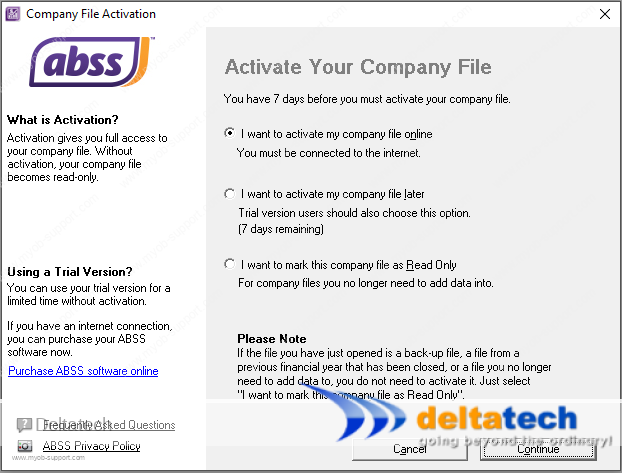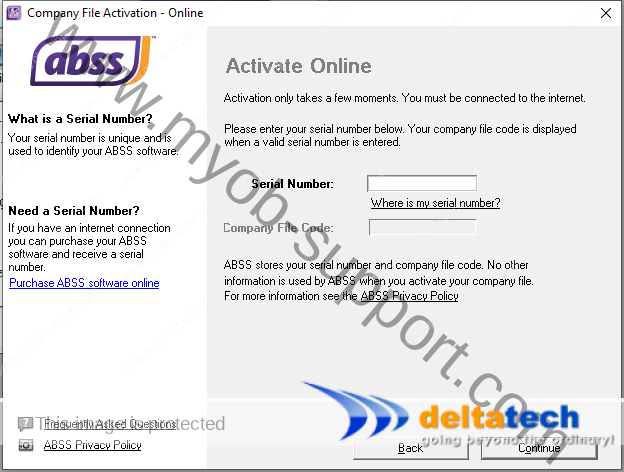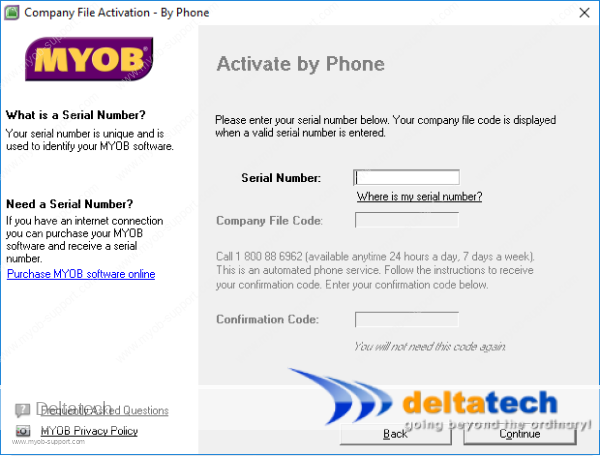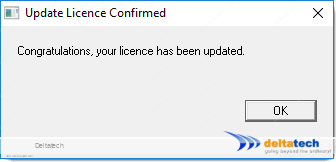This post is also available in: Bahasa Malaysia Bahasa Indonesia
Activating and confirming your ABSS or MYOB data file
The ABSS Activation and Confirmation processes are the same.
Activation is for new data files, whereas confirmation is for an existing data file that you have already activated and are currently using.
When you create a new data file, and you open it, you will see this screen
There are 3 options:
- I want to activate/confirm my company file online
- I want to activate/confirm my company file later
- I want to mark this company file as Read Only
Each new ABSS file that you create will have a seven day grace period
Activate online
Activate by phone
To activate or confirm your company file by phone, select the second option and click Continue.
You will see the same screen as for online confirmation, except that it will say “Activate by Phone” instead of “Activate Online”
Note: This option is NOT available in newer versions of ABSS.
In this screen, if this is a new data file, you will be asked to provide your serial number.
Key in your serial number in the field provided and press the Tab key on your keyboard.
MYOB will generate a 10 digit numeric key in the Company File Code field.
This code is unique to each data file.
Existing data files will already have the serial number and Company File Code displayed.
Click Continue
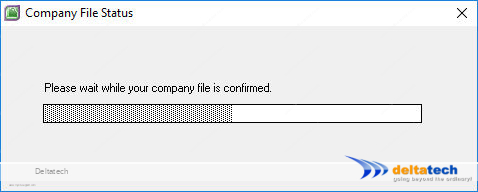
The MYOB application will then attempt to contact the licence server for confirmation.
If the file is successfully confirmed, you will receive a message as shown below.