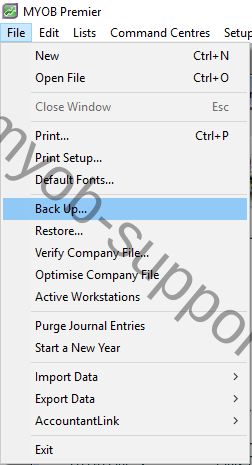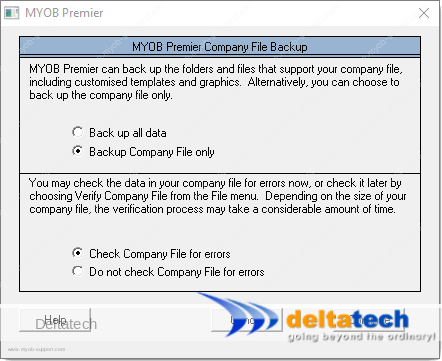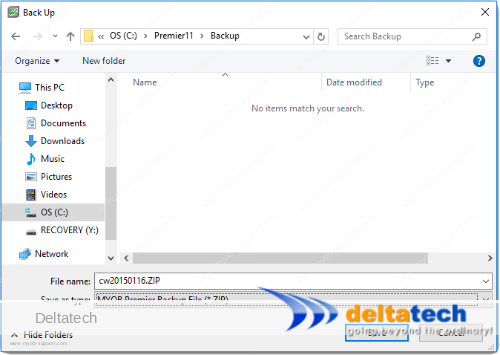This post is also available in: Bahasa Malaysia Bahasa Indonesia
MYOB Backup
Your MYOB data is essential to the smooth running of your business.
Data can be lost for any number of reasons including computer crashes, hard disk failure, virus attacks, etc.
Keeping a backup copy of your data is therefore critical to ensure the continuity of your business.
There are 2 ways that you can backup your data:
- External backup
This uses an external software (i.e. not MYOB) to periodically make a copy of your data file. There are a number of solutions that offer this, including some that provide backup to cloud. - MYOB backup
Using MYOB to create a backup of your data file.
How to backup your MYOB data file.
If you are using MYOB Premier, when backing up your MYOB data, you need to ensure that no one else is using the data file.
To backup, start MYOB and open your data file.
In the next screen, there are 2 options to select from:
- Backup all data or Backup Company File only
Backup all data backs up not just your data file, but also the Custom, Forms, Letters and
Spredsht folders.
Backup Company File only just takes a backup of your data file.
Which option you select depends on the frequency of your backup, i.e. daily, weekly, monthly.
For example, if you do a daily backup, there is no need to do an all data backup because only your data changes on daily basis.
It’s good to take an all data backup once in a while to ensure that you have a copy of the customised forms, reports, etc. - Check Company File for errors or Do not check Company File for errors.
This will check your company file for errors before backing up.
It is good practice to check for errors when creating a backup.
Note that if you have a lot of data, the verification process would take time.
Select your preferred location and make a note of where you are saving it to.
Where you save the backup file is important as you will need to know where your backup files are located when you need to restore.
Naming the backup file
In this step, you should also name the backup file.
By default, MYOB names the file “PRMmmdd.ZIP” or “MYOBmmdd.ZIP”, where “mm” is the current month, and “dd” is the current date.
For example, if you do a backup on 16th Jan 2015, the file will be named “PRM0116..ZIP” or “MYOB0116.ZIP”.
abcyyyymmdd.zip
- “abc” represents your company name.
- “yyyy” is the year
- “mm” represents the month, and,
- “dd” represents the date
When you are ready, click the Save button, and MYOB will start the backup process. When it completes, you will be taken back to the MYOB command centre.
![]()
Archives – MYOB
MYOB Accounting & MYOB Premier
- Installing MYOB Accounting and MYOB Premier
- Upgrading MYOB Accounting and MYOB Premier
- Creating a new company file in MYOB
- Accounts
- Banking
- Sales
- Purchases
- Inventory
- Card file
- End of period processing in MYOB
- Data security/integrity