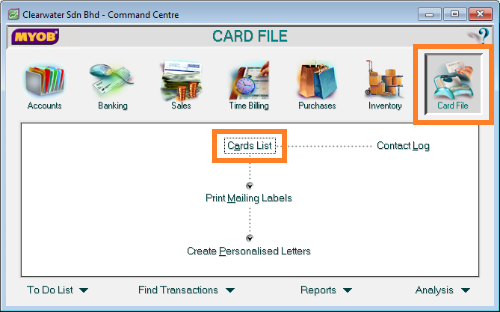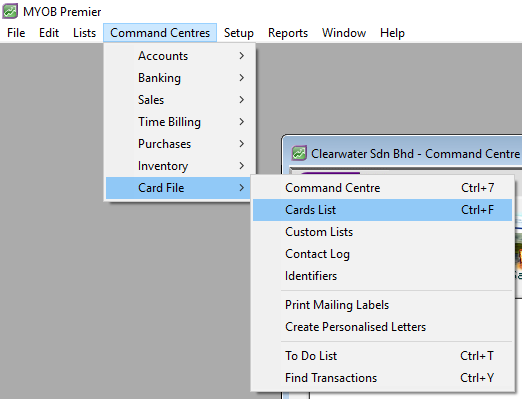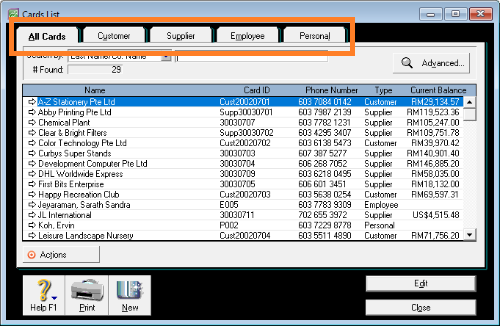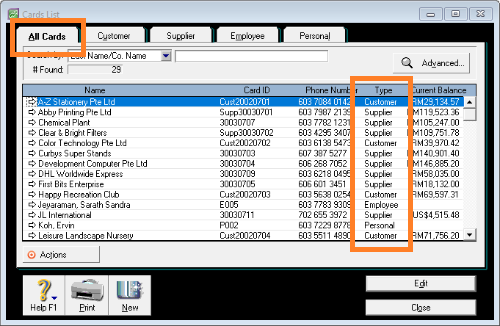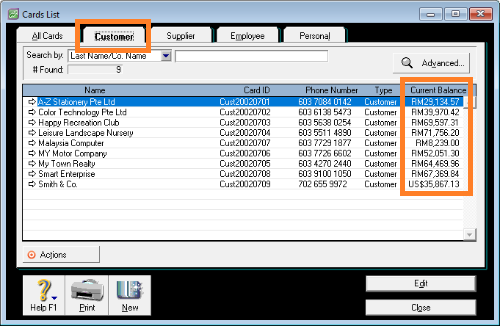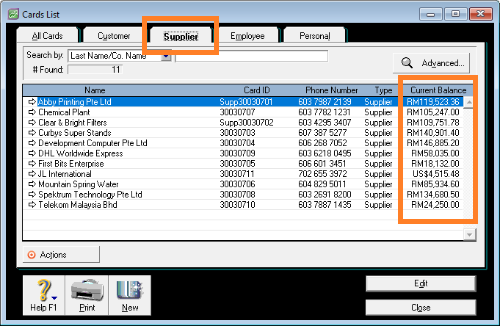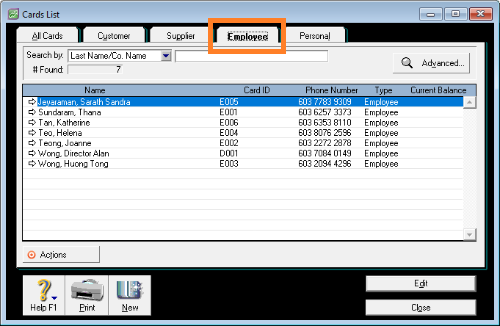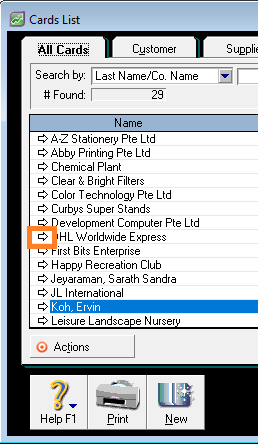This post is also available in: Bahasa Malaysia Bahasa Indonesia
You can access the Cards List window in 2 ways:
From the top menu, click on Command Centres, then point to Card File, and click on Cards List
The short cut key for this is Ctrl + F
The MYOB Cards List window
In the Cards List screen, there are 5 tabs at the top as shown in the image below:
The All Cards tab will list all the cards you have created.
The Type of card is shown in the second last column.
Clicking on the Customer tab will filter the list and display only Customer cards.
The real time balance for each customer is shown in the last column.
Similarly, when you click on the Supplier tab, MYOB filters and displays only the Supplier cards you have created.
The balance you owe to each supplier is shown in the last column.
The fourth tab is Employee and will display only Employee cards when clicked.
Card Types
There are four different card types in MYOB:
- Customers
- Suppliers
- Employees
- Personal
Generally, we mostly use the first 3, and hardly use Personal cards.
Creating a new card
To create a new card, click the New button at the bottom left of the screen.
Editing card details
There are 3 ways you can edit the details of an existing card:
- Double click on the record you wish to edit
- Select the record, then click the Edit button at the bottom right of your screen
- You can click on the arrow next to the card