This post is also available in: Bahasa Malaysia Bahasa Indonesia
MYOB depends on Windows for certain settings, for example the date format as well as the currency symbol.
To ensure that MYOB displays the format you need for your country, do the following:
Windows 7
Go to Windows Control Panel
In Windows 7, click on Clock, Language and Region
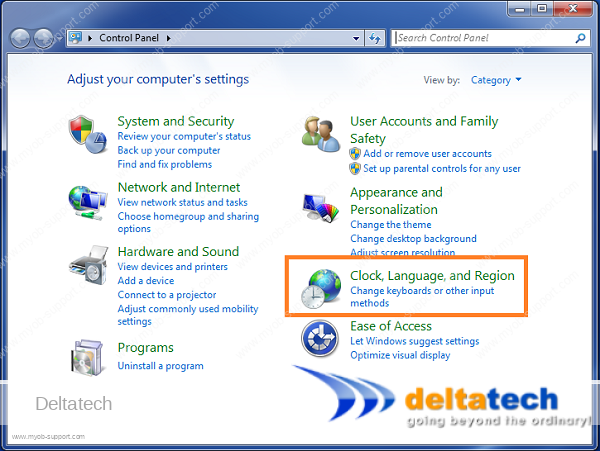
Next click on the Change the date, time or number format
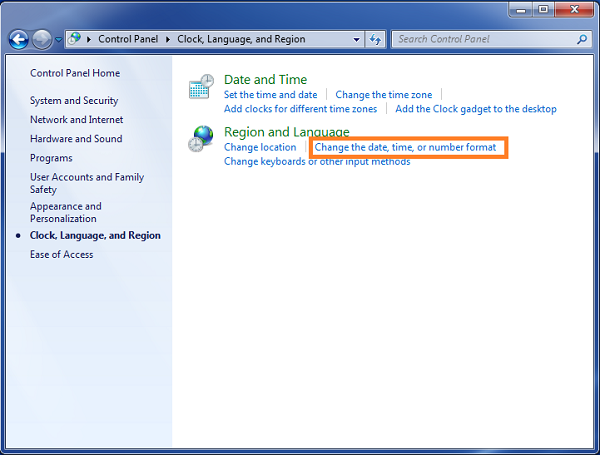
Windows 10
In Windows 10 Control Panel, click on Change date, time or number formats
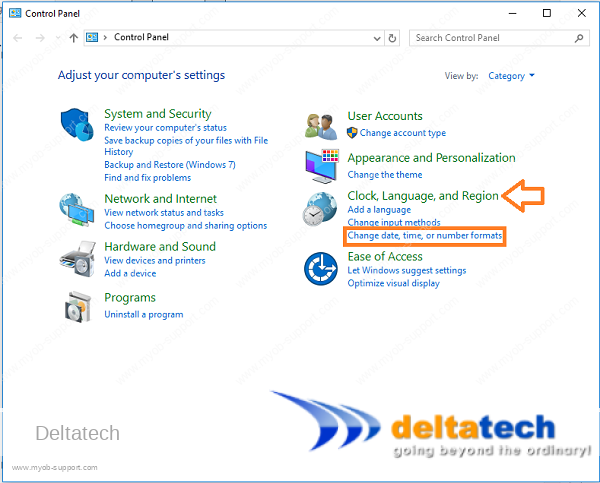
In the Region screen, click on the Additional settings button at the bottom right.
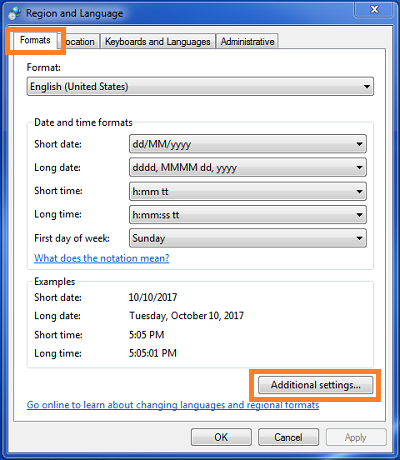
Windows 7
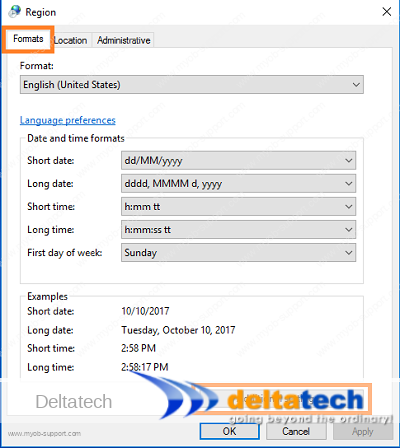
Windows 10
In the Customize Screen, select the Currency tab, then key in the letters or symbol of your home currency.
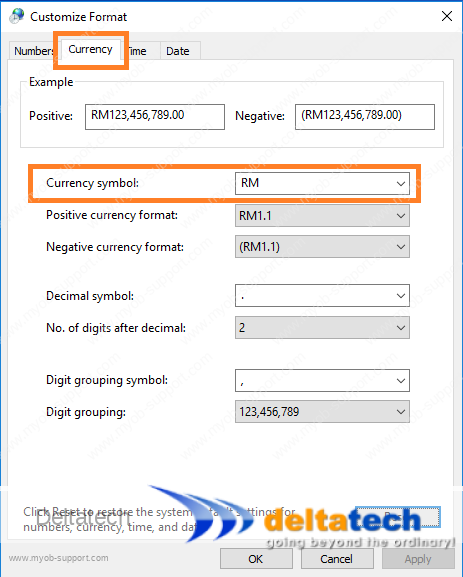
Currency symbol – RM
You can put in your currency symbol here if you like, for example using ₱ for the Philippine Peso as shown in the image below.
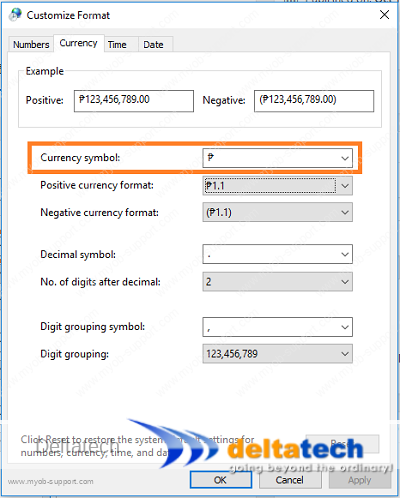
Currency symbol – Peso
Next, select the Date tab, and make changes to the way you wish to display your date in MYOB.
In Malaysia, use “dd/MM/yyyy” to display 2 digit day and month and 4 digit year in that order.
In countries like Philippines where dates are displayed with the month first, use “MM/dd/yyyy” instead.
Type in the format directly into the Short date field if you do not see the one you need in the list.
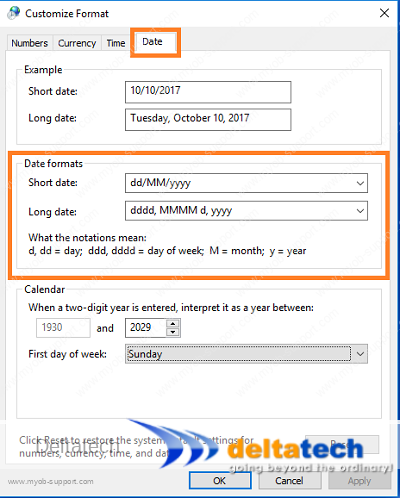
Finally, click Apply, then OK.
If you already have MYOB open while doing these settings, close it, then open again for the settings to take effect.


