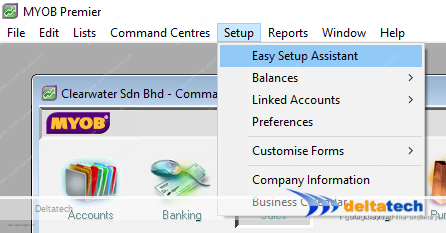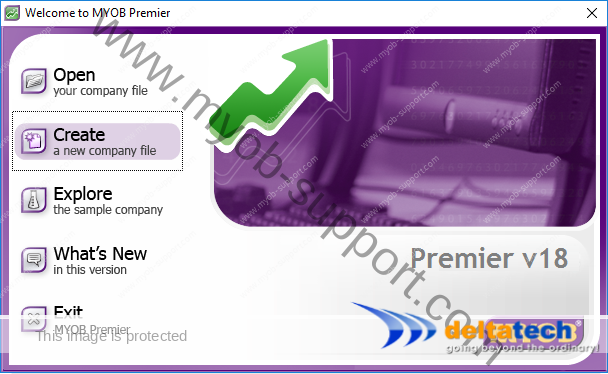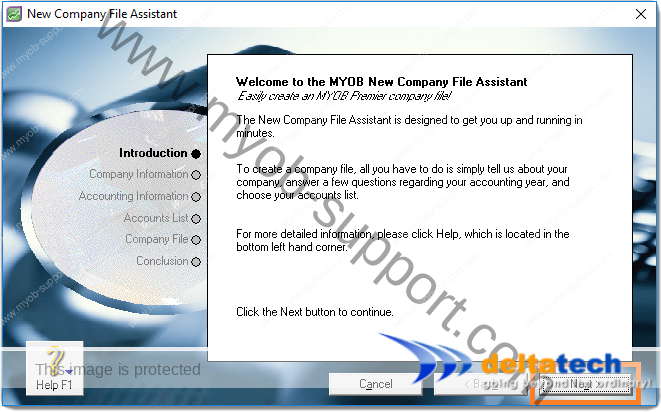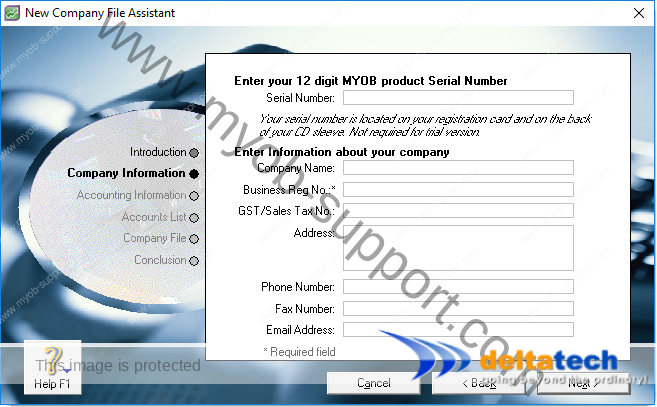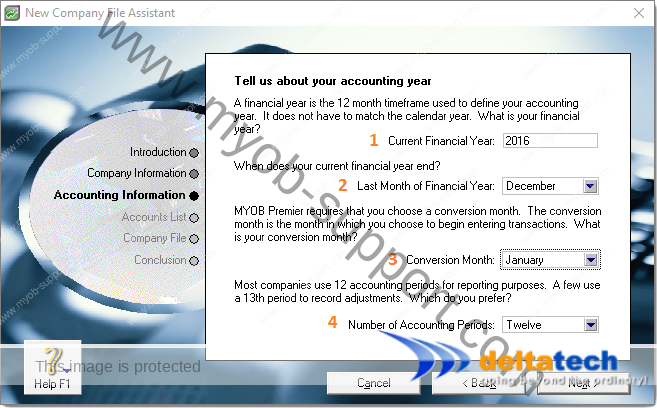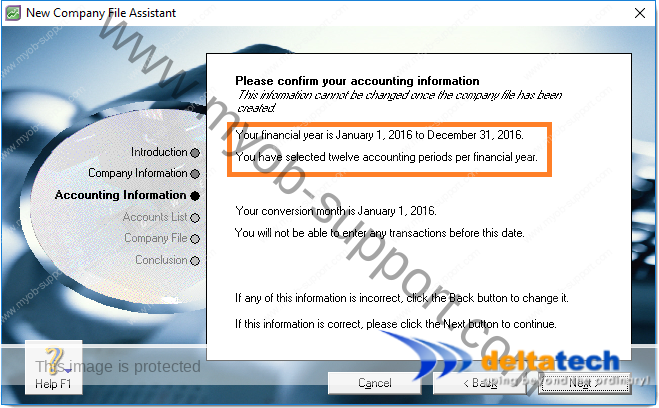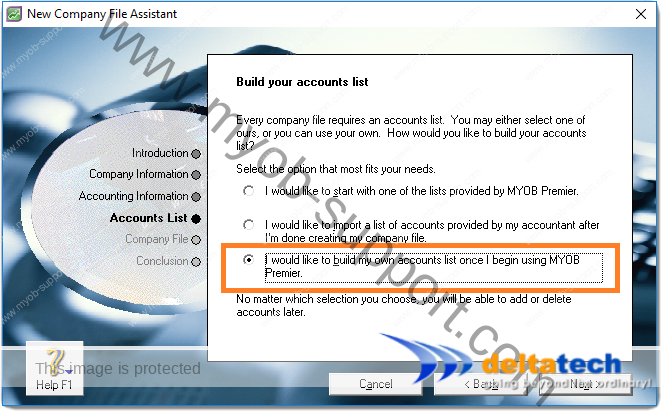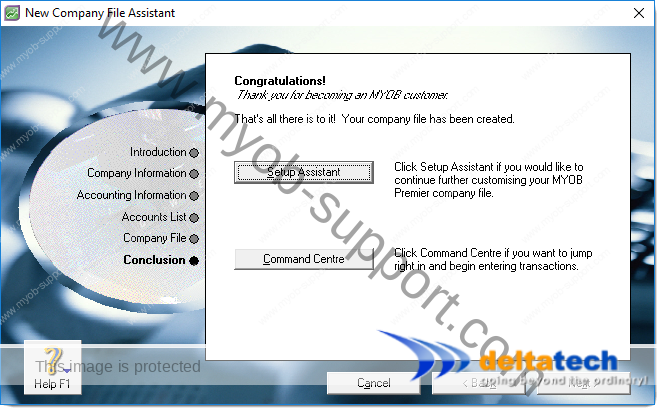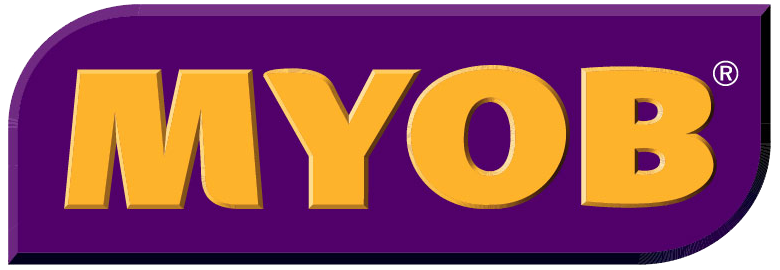This post is also available in: Bahasa Malaysia Bahasa Indonesia
Creating a new company file in MYOB
For an update version of this article, please see Create a company file in ABSS
You can create a company file using the MYOB New Company File Assistant.
An MYOB company file contains all the financial information for your company and you will enter your transactions into this file.
If you have more than one company, you will need to create a company file for each.
Before you create your company file, the most important piece of information you will need is your current financial year end, i.e. the month and year you will be closing the accounts.
All other information that you key in can be edited or entered later.
With financial year end however, if you set it wrong, you will have to create a new company file to set it right.
Ideally, try to have the following information on hand before you start:
- Your MYOB serial number
- Company name – this will appear on the documents like sales invoice, purchase order, reports, etc that you print out
- Business registration number
- GST registration number
- The month and year of your current financial year or the year you are going to start keying information into MYOB
To create a new company file, start MYOB, then click on Create.
The Setup Assistant window opens.
The Welcome Screen
The first screen is an introduction to the process of creating a new company file in MYOB.
Click on the Next button to start the company file creation process.
Company Information
The next screen requires information about your company. If you have the information on hand, complete the details and click Next.
The only information that is required here is the Business Registration Number.
If you do not enter this before clicking Next, you will receive an error message as shown below.
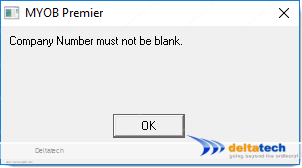
Click on OK, then key in your business registration number and click Next.
The information you enter in this screen, including the business registration number can be edited later if you prefer.
Accounting Information
The information you enter in this screen cannot be changed later.
In the Accounting information screen, you will set the financial year for your accounts.
Every business has a financial year at the end of which the accounts are closed.
For sole-proprietors and partnerships, the financial year begins in January and ends in December.
For Sdn Bhd, it could be the same, i.e. January to December, or some other 12 month period that goes over 2 calendar years like from 1st July 2015 to 30th June 2016.
If in doubt, consult your auditors, or check your last audited accounts.
Conversion month is the month you wish to start keying in information into MYOB.
This could be the start of your financial year, like January, or some month in between if you are starting to use MYOB in between.
Note that you will not be able to key in information prior to your conversion month.
For example, if your financial year is from January to December, and you select March as your conversion month, you will not be able to enter data for January or February.
The number of Accounting periods is generally set at 12.
The 13th period is for year end adjustments, usually adjustments made by your auditor.
Click the Next button when ready.
In the following screen you are asked to confirm the financial year setting for your company.
Click the Back button if you wish to make changes.
When ready, click Next to proceed.
Accounts List
The next step is to create your Chart of Accounts or Accounts List for your company.
There are 3 options to select from:
- I would like to start with one of the lists provided by MYOB Premier/MYOB Accouunting
- I would like to import a list of accounts provided by my accountant after I’m done creating my company file
- I would like to build my own accounts list once I begin using MYOB Premier/MYOB Accounting
For Asian businesses, the third option is best as it creates the minimal number of accounts required by MYOB and allows you to add on the ones that you need for your business.
For a more detailed understanding of Accounts List in MYOB please see Accounts List
Click Next to continue.
Company File Location and Name
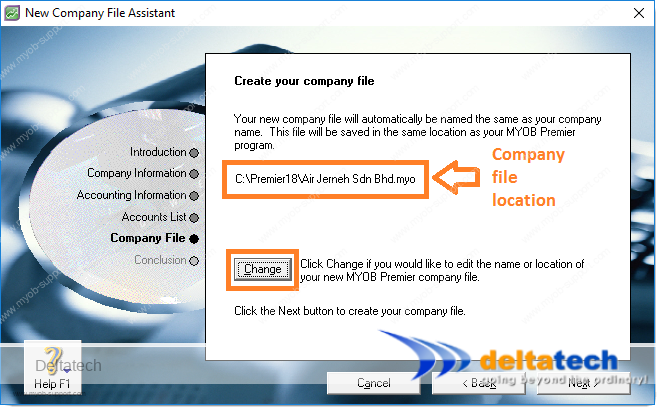
You are almost done.
Location of your company file
In this step, you are asked where you want to save your company file.
By default, MYOB will save the file to the same folder where you installed the application.
You can change this location by clicking the Change button.
We recommend that you create a folder called data, and then save the file to that folder.
For example, if you are using Premier v18, then your file location would be C:\Premier18\data\[your file name] as shown in the image below.
This makes it easy to locate your company file as there will be no other files in that folder.
Whichever location you decide to save the company file to, it is important that you make a note of it so that you know where to look for it when you need to open it.
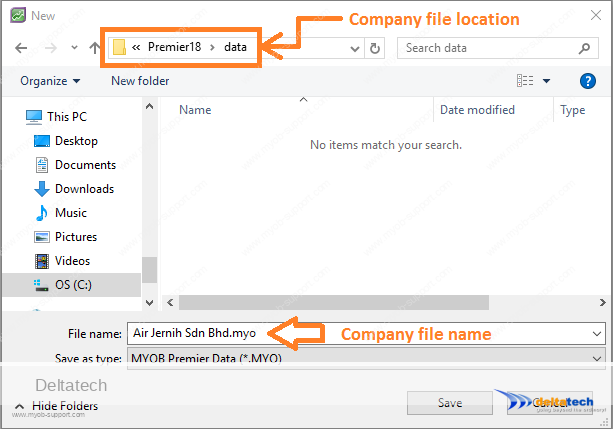
Company file name
By default, MYOB names the company file using your company name.
This is the name you entered in the Company Information above.
You can change this if you prefer. Note that MYOB company files have “.myo” at the end.
You should not change this part.
Ensure that you always have “.myo” at the end.
When ready, click Save, then click Next.
Conclusion
MYOB will create your company file and when the process has been completed, you will see the screen below.
At this point, you can click on Setup Assistant which will guide you through the steps in setting up MYOB for your company, or click on Command Centre to start using MYOB.
You do not have to complete the setup process at this point and can access the Setup Assistant any time from the Command Centre by clicking on Setup, then Easy Setup Assistant from the menu at the top.